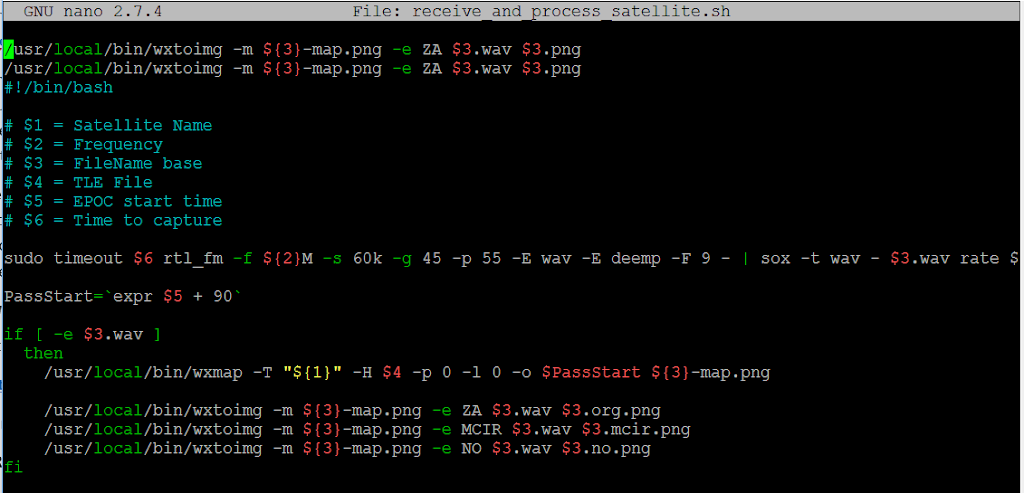
Building the Raspberry Pi NOAA Satellite Station
After building the stationto receive the GOES geostationary weather satellite, constructing the NOAA satellite station was a relative breeze. The NOAA series of satellites (NOAA 15, 18 and 19) are much more similar to amateur satellites than the GOES satellite – they operate in the 137 mhz band, are in low-earth orbits and transmit analog images rather than the complex error-corrected digital images of the GOES satellites. I simply followed the “Instructables” project design and it mostly worked the first time.
The overall concept is simple – the project uses a inexpensive RTL-SDRradio and a Raspberry Pi computer along with free software that you install on the Pi. There are several components to the software – first it uses the Gpredict program to set up times (cron jobs) for each satellite based on the next pass for each of the three satellites. At the scheduled time the Pi runs a script that will enable the RTL-SDR receiver, set it to the frequency for the respective satellite, and will pipe the output to the wxtoimg program that will record the output in a format to be processed. At the end of the pass the wxtoimg program will process the output into images based on the parameters given to that program. It will then schedule the next pass for that satellite and go dormant again until the next satellite pass.
Change to instructions
The instructions from the Instructables site were quite accurate and helpful, with one exception – they reference the original website for the wxtoimg software. But apparently the author of that software has disappeared, it’s no longer being supported and the original wxtoimg.com website no longer exists. That meant that anyone wanting to use this program (which is outstanding and apparently used by everyone decoding this data) had no place from which to download it. Fortunately a guy named Kevin Schuchmann created a site called WxToImg Restored with all of the code for downloading as well as the keys to unlock the premium versions of the programs. Therefore, when the Instructables instructions say to get the wxtoimg file here:
wget http://www.wxtoimg.com/beta/wxtoimg-armhf-2.11.2-beta.deb
you need to instead use this site:
Otherwise everything worked fine for me.
Image output
The program places the RTL-SDR output file and the decoded images in the /home/pi/weather folder, so that’s where you’ll find them for viewing. Sooner or later we’ll need to do some cleanup on that folder, but the images are pretty small so it’s not an immediate concern.
Although wxtoimg can produce multiple decoded images from the downloaded data the Instructables project only used one of them. K2QA and I played around with the Windows version of the program and its output and figured out a couple of additional command line options that can be added to produce additional images. They’re shown in the script in Figure 1below, which is in the /home/pi/weather/predict folder. These produce the images in Figure 2, Figure 3and Figure 4below.
Adding pictures to the website
Viewing the images on the Pi is a little cumbersome so we wrote a script to find the most recent of each picture file type and copy it into a folder from which it could be viewed on a website (you’ll need to install Apache on the Pi first). The script below will copy the most recent MCIR file into a file named current_mcir.png in the html folder from which it can be displayed on a web page.
#!/bin/bash
MCIR_FILE=$(ls -l /home/pi/weather | grep mcir | sed ‘s/^.*NOAA/NOAA/’ | sort -k 1.7 | tail -1)
cp /home/pi/weather/$MCIR_FILE /var/www/html/current_mcir.png
That can be displayed by an HTML script like the one below:
<DOCTYPE html>
<html>
<head>
<title>W2MMD NOAA Pictures of the Day</title>
</head>
<body>
<h1>W2MMD NOAA Pictures of the Day</h1>
<img src=”current_org.png” alt=”POTD” height=”800″ width=”800″>
<img src=”current_no.png” alt=”POTD” height=”800″ width=”800″>
<img src=”current_mcir.png” alt=”POTD” height=”800″ width=”800″>
</body>
</html>
RF Hardware
Although the NOAA satellites use the 137 mhz frequencies they appear to be pretty readable using 2 meter antennas, so we simply put a T connector in the feedline for the Lindenblad antenna used for our Fox-In-A-Box receiver and fed it to the RTL-SDR (the antenna has a mast-mounted broadband preamp so we didn’t worry about connector loss). That gave us decent but not exceptional pictures, but adding the SAW filter in front of the RTL-SRD receiver caused a significant increase in picture quality – almost all of the passes now generate very good images. Signals from these satellites are significantly stronger than from ham satellites (perhaps te US government has a higher satellite budget than AMSAT) so marginal antennas may still work well.

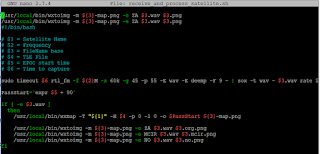
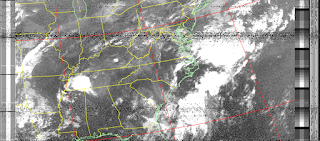
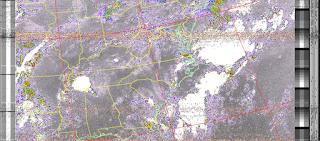
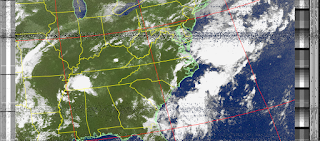
Nice write ups for the NOAA and also the GOES satellite reception project.
For your next step in the weather satellite reception series you should try and decode Meteor-M images.
https://www.rtl-sdr.com/decoding-meteor-m-images-raspberry-pi-rtl-sdr/
From what i can see if you have a working NOAA setup then some software changes should allow reception of the Meteor-M images.